ShortTermForecastHistory#
This endpoint returns monthly gas production backcasts for well APIs. Average rate of gas production is expressed in BCF/day.
Backcasts are historical production forecasts. A backcast in this context may be described as:
A historical production forecast meant to replicate a forecast model on a specified historical date.
A forecast that only uses data that was available on or before the specified date. For example, if a backcast is from November 11, 2021, it will only use data which was available up until November 11, 2021.
Backcasts give an accurate representation of how our forecast performed on that day.
Syntax#
- =SMX.ShortTermForecastHistory(Aggregate By, Operator, Region, Subregion, County)
Arguments#
Parameter |
Description |
Example |
|---|---|---|
Aggregate By |
Specifies a parameter by which to aggregate data. |
|
Operator |
Limit search by the name of the operator whose wells to retrieve. |
|
Region |
Limit search by the name of the region where the wells are located. |
|
Subregion |
Limit search by the name of the subregion where the wells are located. |
|
County |
Limit search by county where the well is located. |
|
Data can be aggregated by: county, date, operator, region, state_code, sub_region
Note
Performance considerations: This function may take some time to retrieve and organize large amounts of data. For best performance, it is recommended to limit the number of input parameters and retrieve only the data needed for analysis.
Examples#
Get short-term forecast history for a specific date:
=SMX.ShortTermForecastHistory(,"2021-5-1","2021-5-1")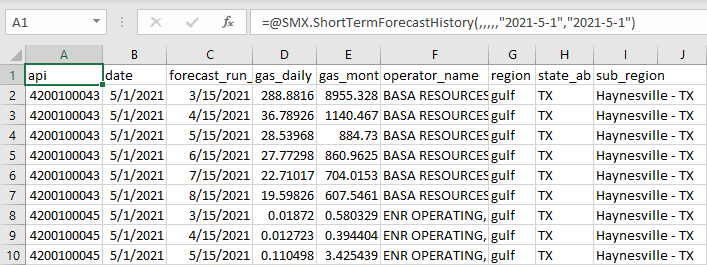
Get short-term forecast history for a specific operator in a specific region and state:
=SMX.ShortTermForecastHistory(,"COMSTOCK","GULF",,"LA")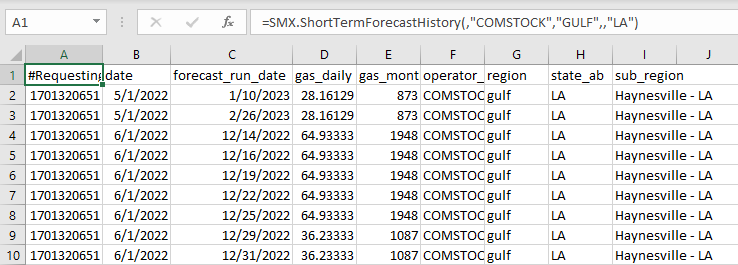
Get short-term forecast history for a specific operator during a specific timeframe
=SMX.ShortTermForecastHistory(,"ENR OPERATING, LLC","GULF",,,"05-01-2021","05-03-2021")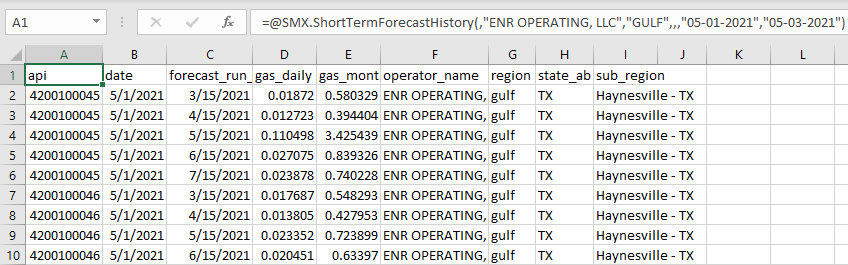
Get short-term forecast history aggregated by region:
=SMX.ShortTermForecastHistory("region")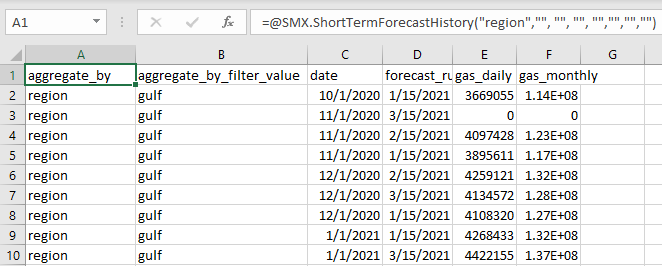
Output Parameters#
Field |
Type |
Description |
Example |
|---|---|---|---|
api |
integer |
An API is a unique, permanent, numeric identifier assigned to each well drilled. |
1701121257 |
date |
string |
Date selected for forecast (unsynced). Date formatting - [“YYYY-MM-DD”] |
“2022-11-01” |
forecast_run_date |
string |
Date of nearest forecast (unsynced). Date formatting - [“YYYY-MM-DD”] |
“2022-06-01” |
gas_daily |
float |
Average rate of wet gas production expressed per day (in BCF/day). |
23.842 |
gas_monthly |
float |
Amount of wet gas produced over one month (in MMCF, or 1 million cubic feet). |
98801.0 |
operator_name |
string |
Operator of the well. |
“PIE OPERATING, LLC” |
region |
string |
Aggregation of multiple major producing basins. |
“GULF” |
state_ab |
string |
Abbreviation of the state. |
“LA” |
sub_region |
string |
Aggregation of several counties, typically representing a major producing basin. |
“S LA” |
Note
Unsynced data in the date column provides a date at the start of the month. However, the actual reported date is for the end of the month.
For example, if the reported date is “2022-1-10”, this means the data pertains to the month of January and was actually reported on “2022-01-31”.
This means that you should ideally interpret the reported date as representing the whole month, not just the specific date at the start of the month.
Errors#
Functions may return the following error messages:
Error |
Description |
|---|---|
#VALUE! |
Input parameters are invalid or cannot be parsed. |
#REF! |
The function cannot retrieve data from the SynMaxax API due to a network or connectivity issue. |
!!! EXCEPTION |
Invalid input parameters. Make sure dates are enclosed in quotes. Check if the API key is valid. To know more about how to use an API key, please check the section on authentication. |
#No Data |
Input data is invalid or does not exist. |
Note
You can also check the logs for more information on errors. You can access the logs by clicking on SynMax Energy on the Excel ribbon and then clicking on Logs.
